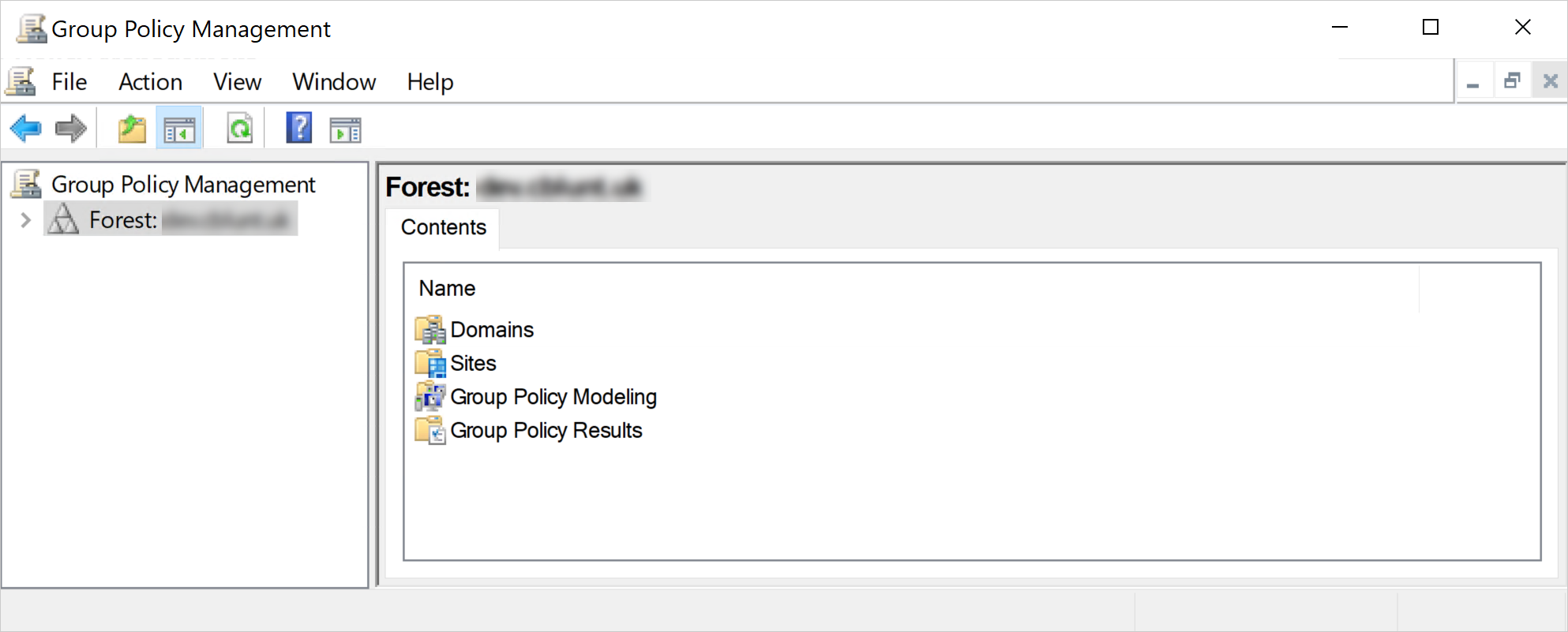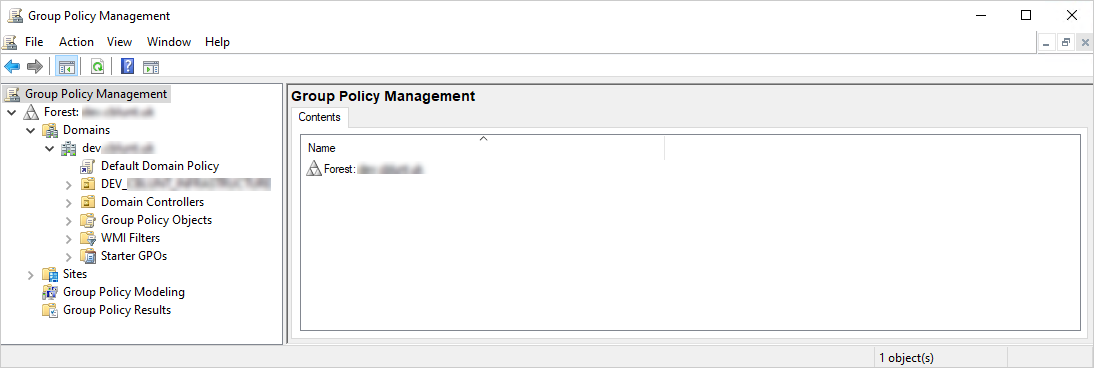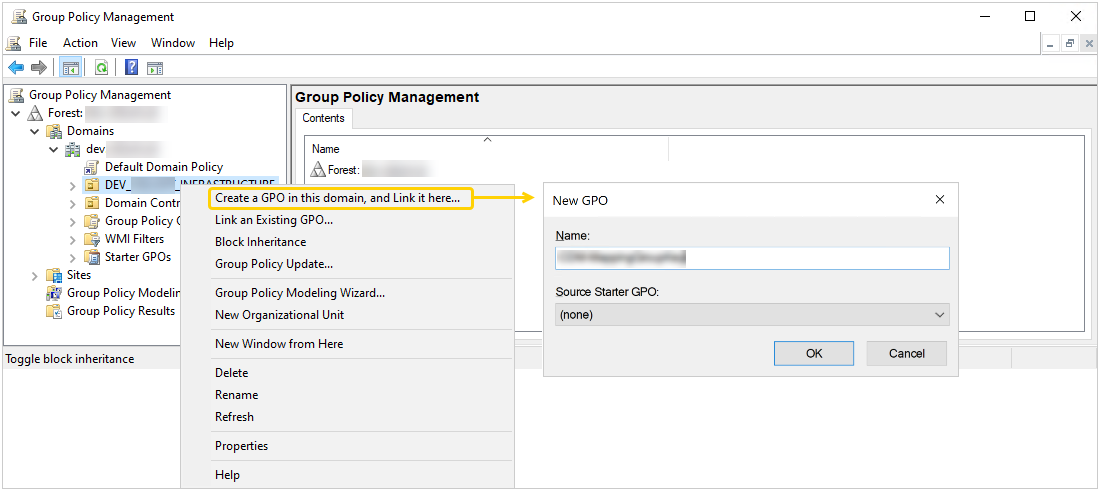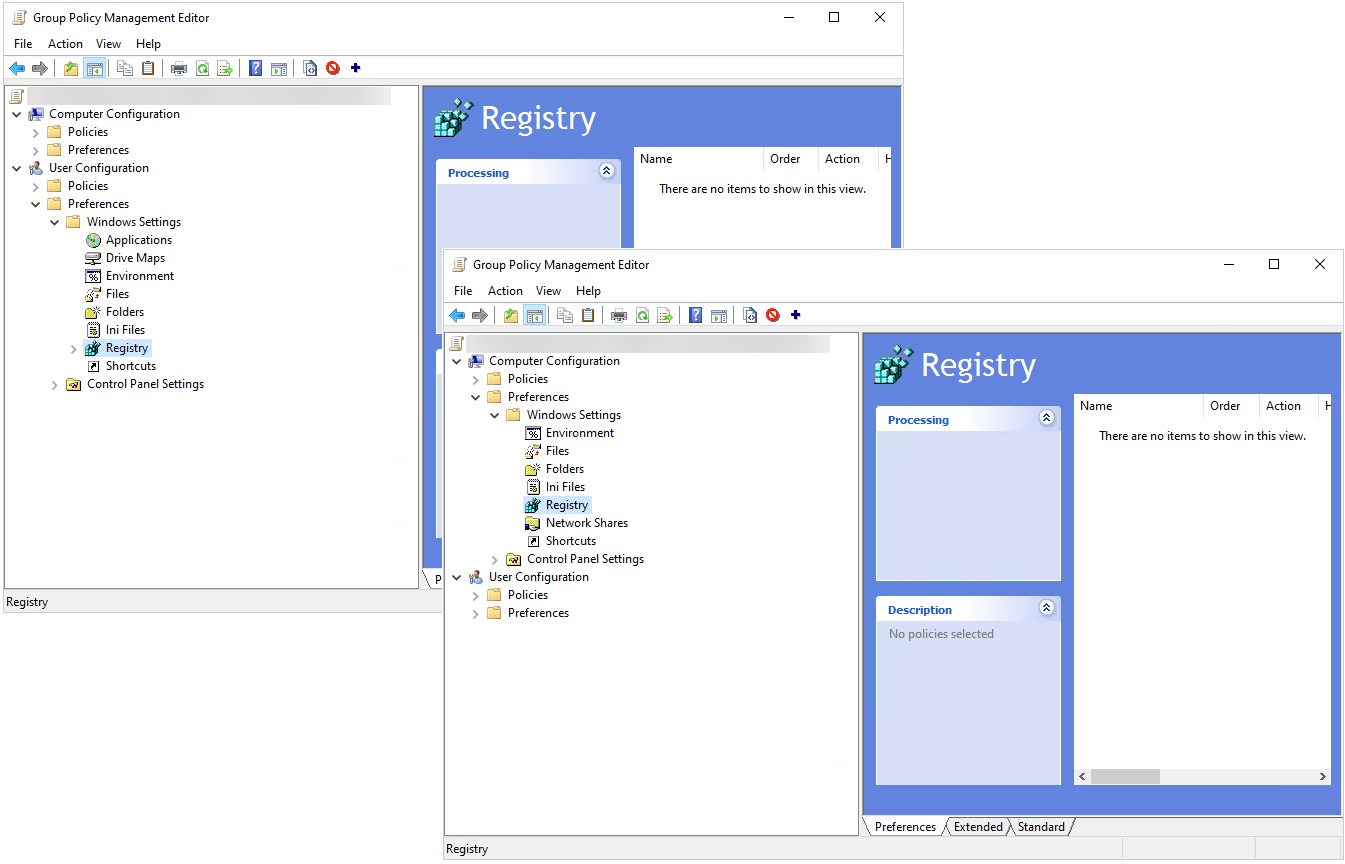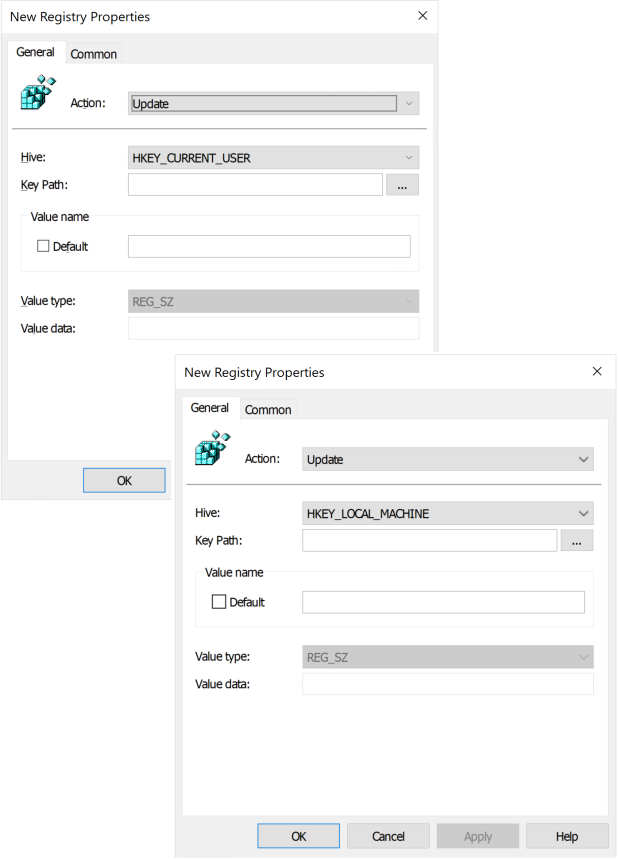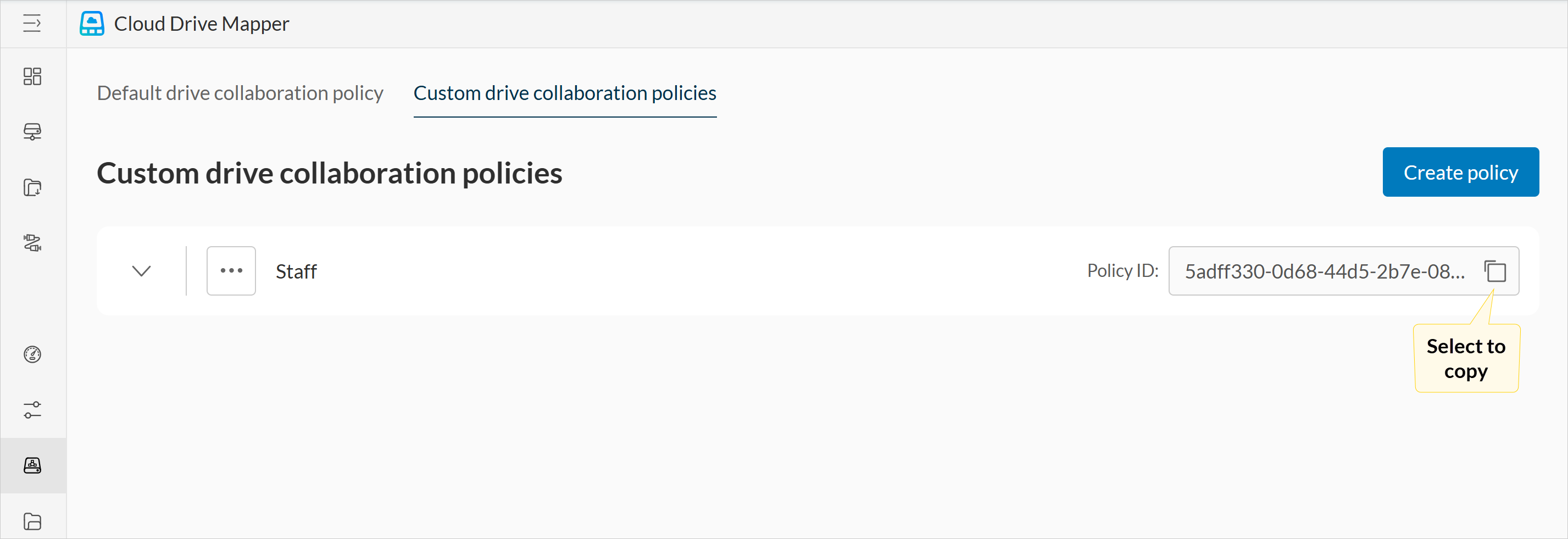Deploy a drive collaboration policy ID through Group Policy
When you deploy a drive collaboration policy ID through Group Policy, you have the option to deploy it to users’ devices or to specific users. The following steps apply to both scenarios:
-
Press Windows + S on your keyboard to open the search box.
-
Type Group Policy Management in the search box, then press Enter to launch it.

-
Right-click the organizational unit for which you want to create the GPO, select Create a GPO in this domain, and Link it here… from the shortcut menu. The New GPO dialog box appears.
-
Type the name of the new GPO in the Name box, then select OK. The new GPO will appear in the navigation pane on the left under the organizational unit.

-
Right-click the new GPO and select Edit… from the shortcut menu to configure it for distribution. The Group Policy Management Editor console appears.
-
Depending on your requirements, do one of the following, then go to step 8:
-
To deploy the drive collaboration policy ID to specific users, double-click the Preferences branch under User Configuration to expand it.
-
To deploy the drive collaboration policy ID to users’ devices, double-click the Preferences branch under Computer Configuration to expand it.
-
Right-click Registry and select New > Registry Item from the shortcut menu. The New Registry Properties dialog box appears.

-
Type the location of the drive collaboration policy ID in the Key Path box.
This is the location of the drive collaboration policy ID in the Registry. If you’re deploying it to specific users, store it at the following location in the HKEY_CURRENT_USER registry hive: Software\IAM Cloud\Cloud Drive Mapper. If you’re deploying it to users’ devices, store it at the following location in the HKEY_LOCAL_MACHINE registry hive: Software\IAM Cloud\Cloud Drive Mapper.
-
Enter the registry string name for the drive collaboration policy in the box under Value name. Refer to the following table, which lists the registry string name for the drive collaboration policy, and the location from which you can copy the policy’s ID in Iris.
| Policy name | Registry string name | Policy ID in Iris |
|---|---|---|
| Drive collaboration | DriveCollaborationPolicyId | Drive collaboration page > Custom drive collaboration policies tab |
-
Retrieve the ID of the drive collaboration policy you want to deploy from the Custom drive collaboration policies tab on the Drive collaboration page in Iris and paste it into the Value data box.

-
Click Apply, then OK to save your changes, exit the New Registry Properties dialog box, and complete deploying the drive collaboration policy ID through Group Policy.
If you’re deploying the drive collaboration policy ID through Group Policy to a device where CDM is already running, you must restart CDM on that device for your changes to take effect.