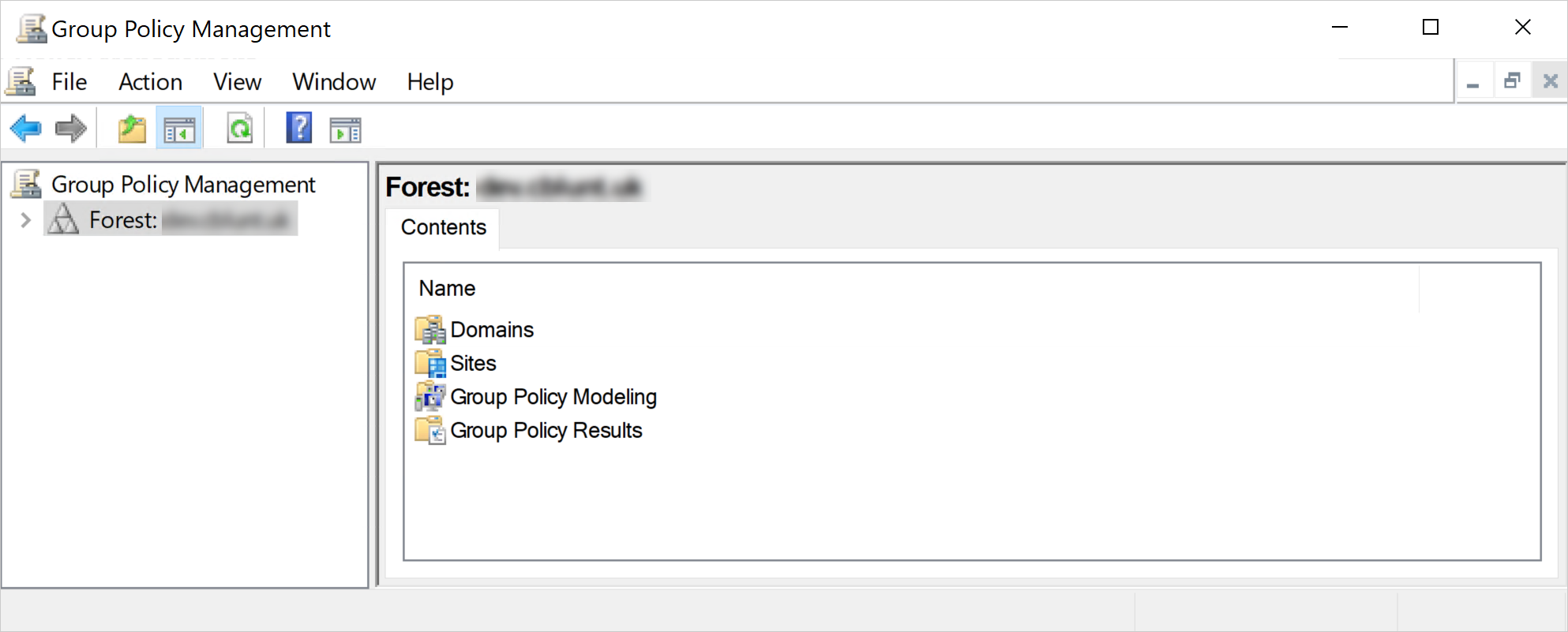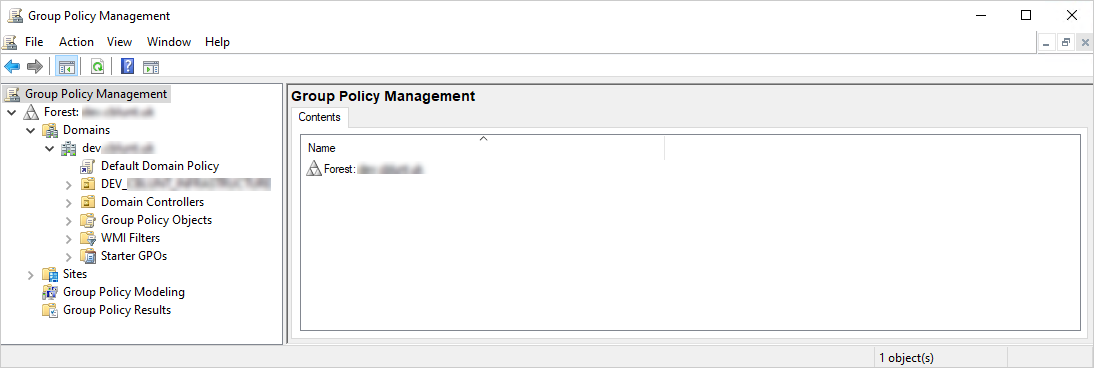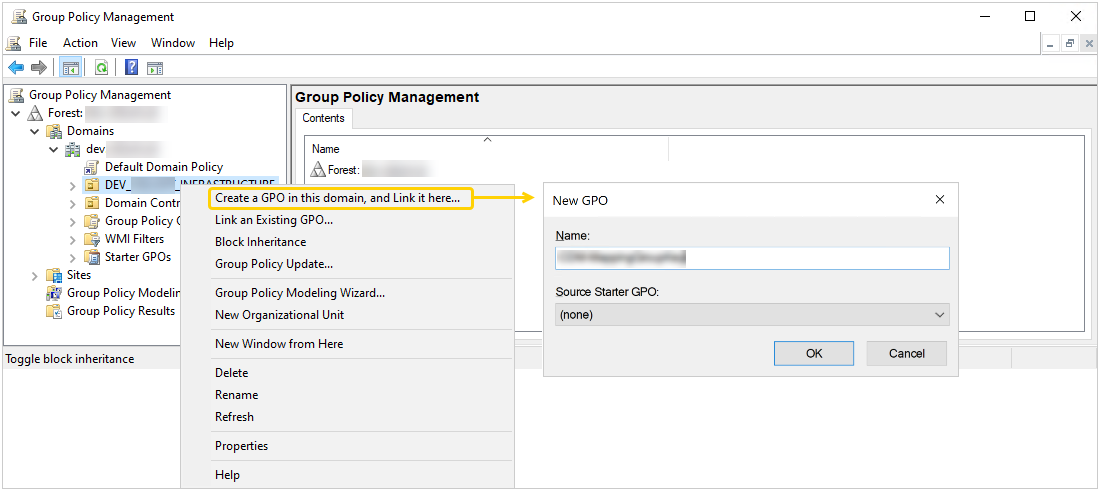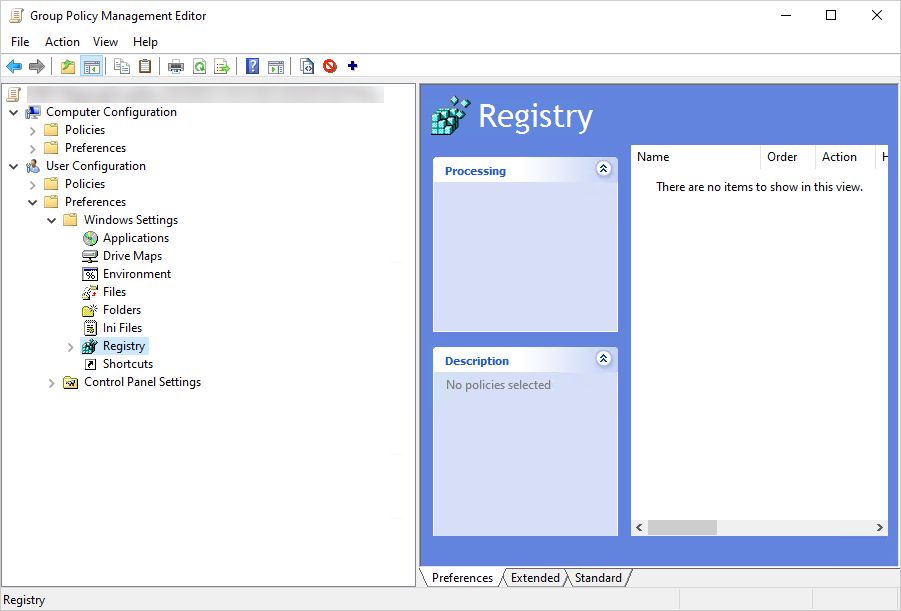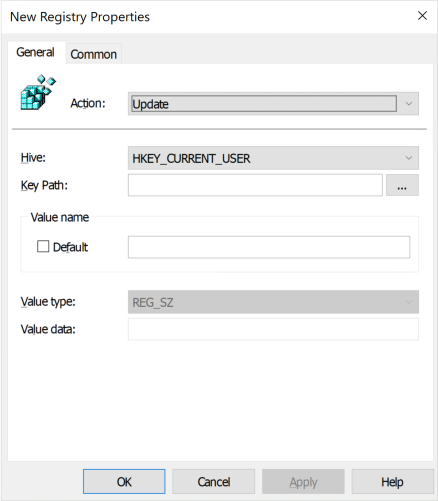Deploy a mapping group key for users via Group Policy
To deploy a mapping group key for users via Group Policy, create a Group Policy Object (GPO) and configure it for distribution.
-
Press Windows + S on your keyboard to open the search box.
-
Type Group Policy Management in the search box, then press Enter to launch it.

-
Right-click the organizational unit for which you want to create the GPO, select Create a GPO in this domain, and Link it here… from the shortcut menu. The New GPO dialog box appears.
-
Type the name of the new GPO in the Name box, then select OK. The new GPO will appear in the navigation pane on the left under the organizational unit.

-
Right-click the new GPO and select Edit… from the shortcut menu to configure it for distribution. The Group Policy Management Editor console appears.
-
Double-click the Preferences branch under User Configuration to expand it.
-
Double-click the Windows Settings branch under Preferences to expand it, then select Registry.

-
Right-click Registry and select New > Registry Item from the shortcut menu. The New Registry Properties dialog box appears.

-
Type the location of the mapping group key in the Key Path box.
This is the location of the mapping group key in the Registry. Store your mapping group key at the following location in the HKEY_CURRENT_USER registry hive: Software\IAM Cloud\Cloud Drive Mapper.
-
Retrieve the mapping group key from Iris (the IAM Cloud portal) and paste it into the Value data box.
-
Click Apply, then OK to save your changes, exit the New Registry Properties dialog box, and complete deploying the mapping group key for users via Group Policy.
If you deploy a mapping group key via Group Policy to a device where CDM is already running, you must restart CDM on that device for your changes to take effect.