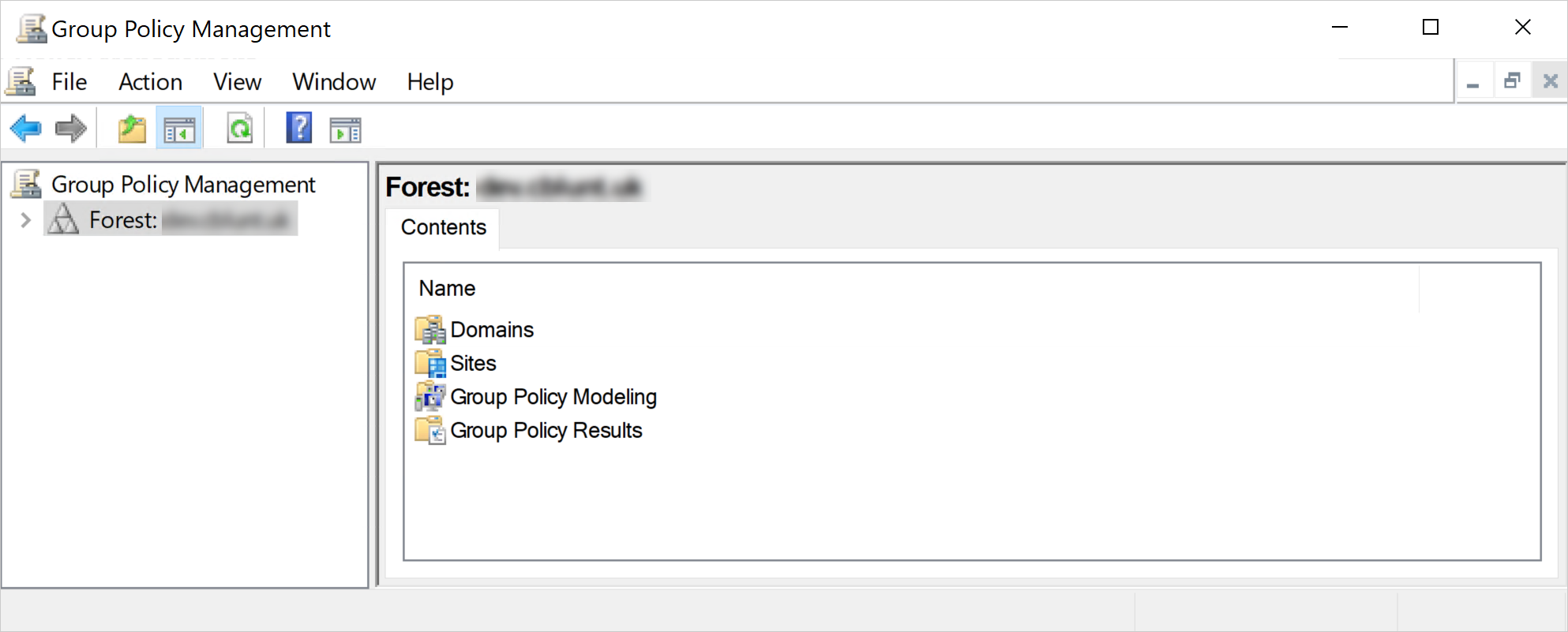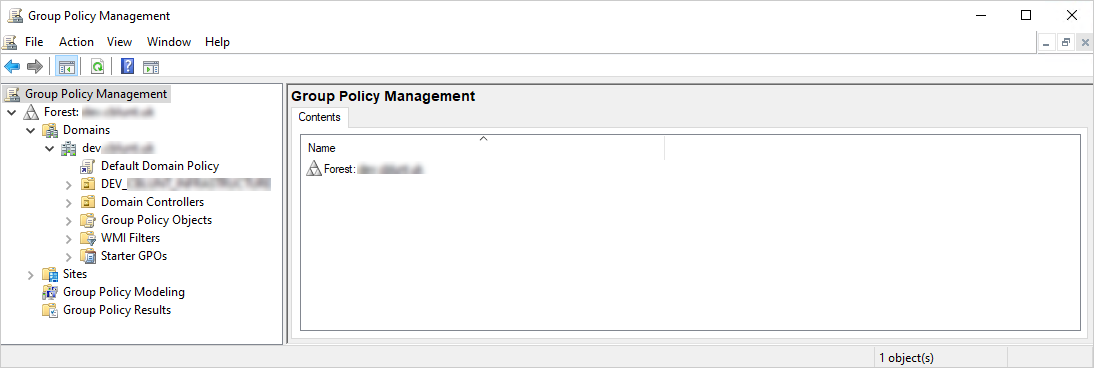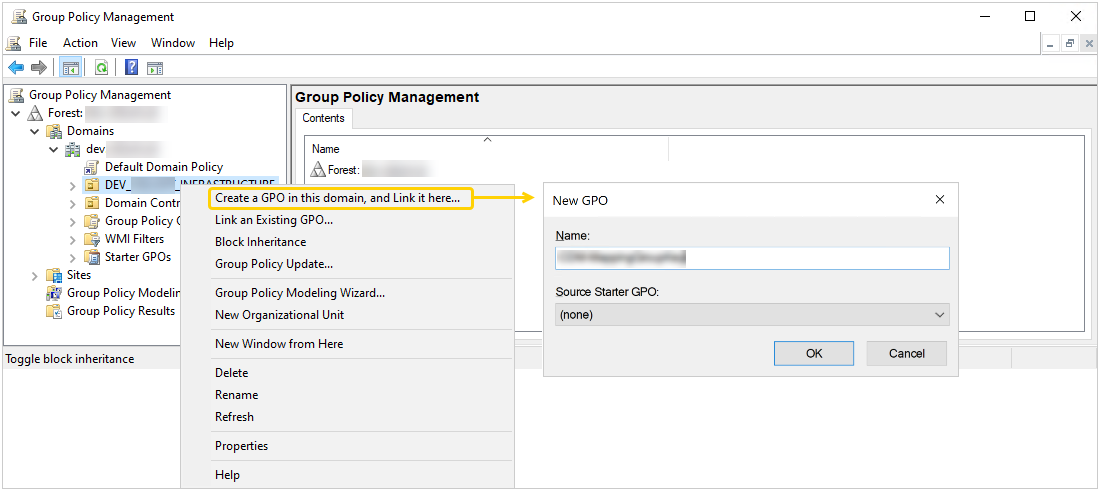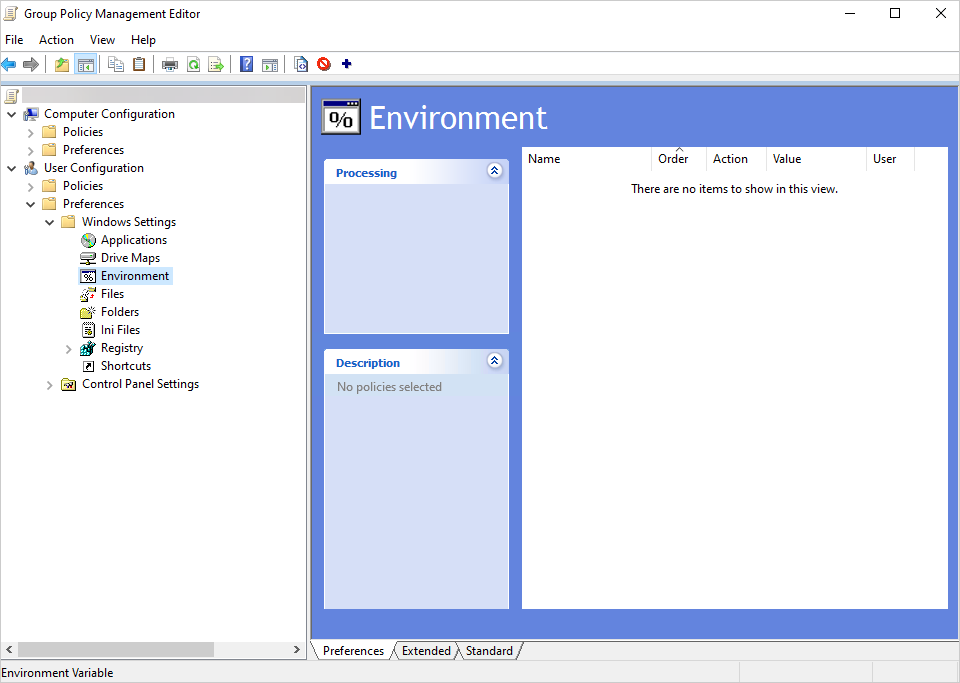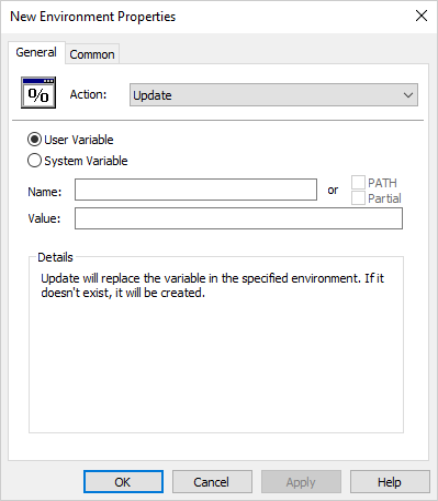Deploy environment variables for users via Group Policy
To deploy environment variables for users via Group Policy, create a Group Policy Object (GPO) and configure it for distribution.
-
Press Windows + S on your keyboard to open the search box.
-
Type Group Policy Management in the search box, then press Enter to launch it.

-
Right-click the organizational unit for which you want to create the GPO, select Create a GPO in this domain, and Link it here… from the shortcut menu. The New GPO dialog box appears.
The environment variable will be deployed to the organizational unit for which you create the GPO.
-
Type the name of the new GPO in the Name box, then select OK. The new GPO will appear in the navigation pane on the left under the organizational unit.

-
Right-click the new GPO and select Edit… from the shortcut menu to configure it for distribution. The Group Policy Management Editor console appears.
-
Double-click the Preferences branch under User Configuration to expand it.
-
Double-click the Windows Settings branch under Preferences to expand it, then select Environment.

-
Right-click Environment and select New > Environment variable from the shortcut menu. The New Environment Properties dialog box appears.

-
Select User Variable and then type the Name and Value of the environment variable.
The name of the environment variable should match the name specified in Iris. The value should match the name of the organizational unit you are creating the GPO for.
-
Click Apply, then OK to save your changes, exit the New Environment Properties dialog box, and complete deploying the environment variable for users via Group Policy.
If you deploy an environment variable via Group Policy to a device where CDM is already running, you must restart CDM on that device for your changes to take effect.