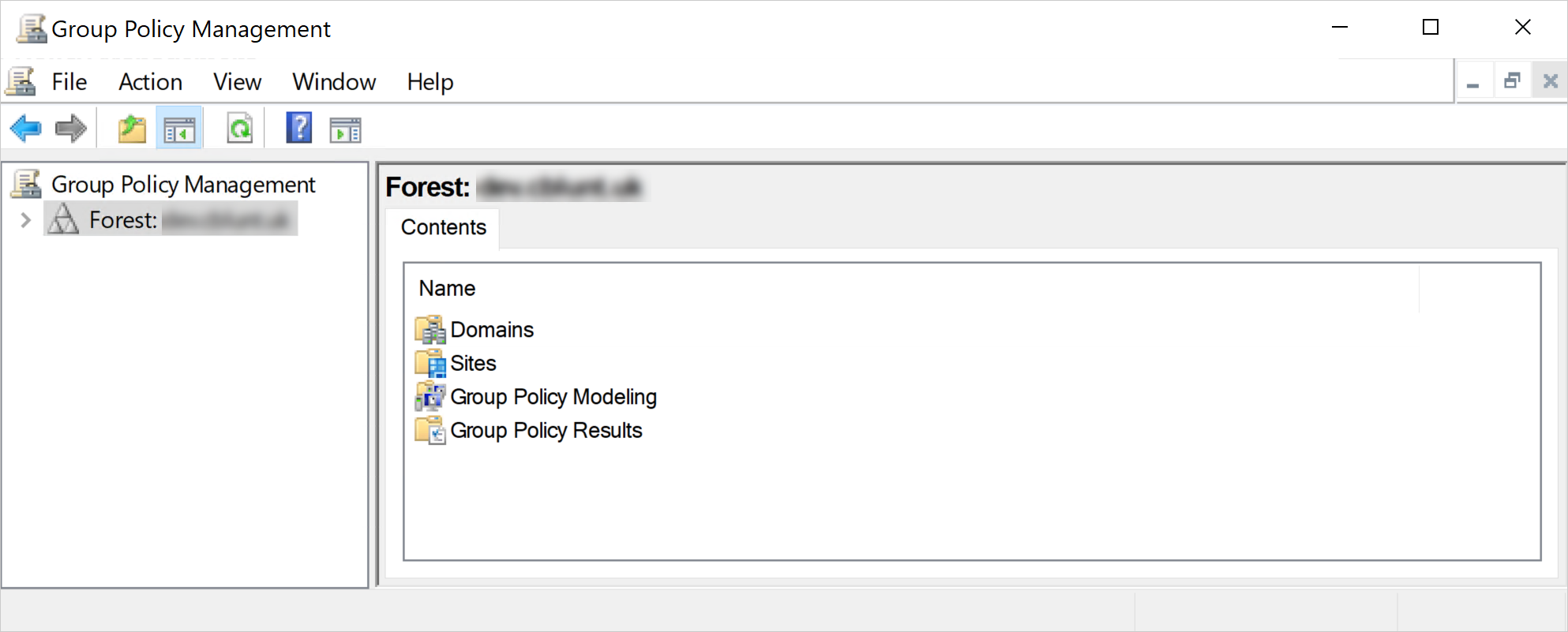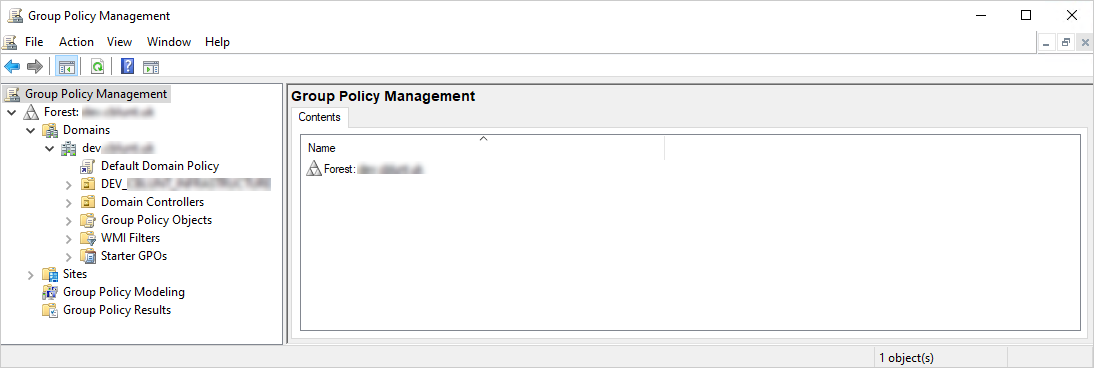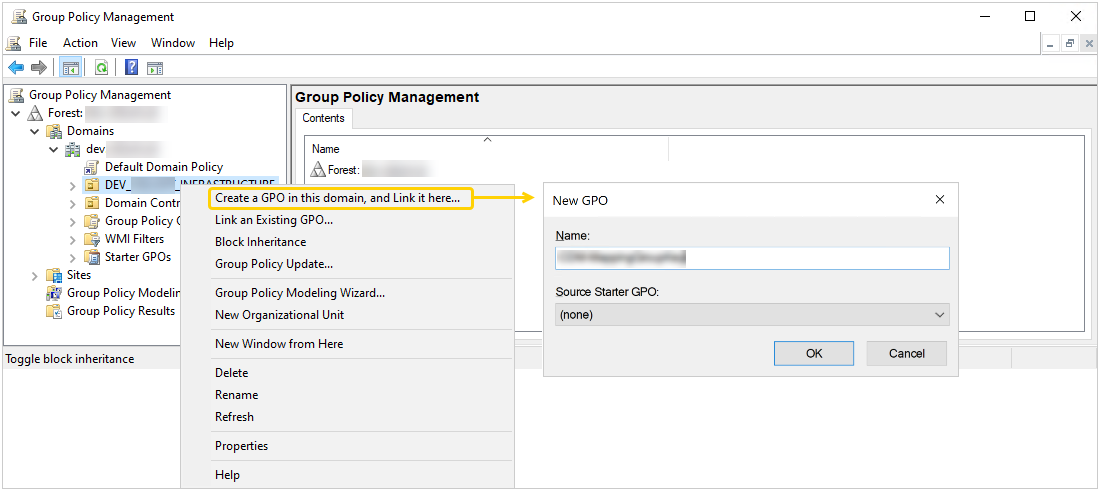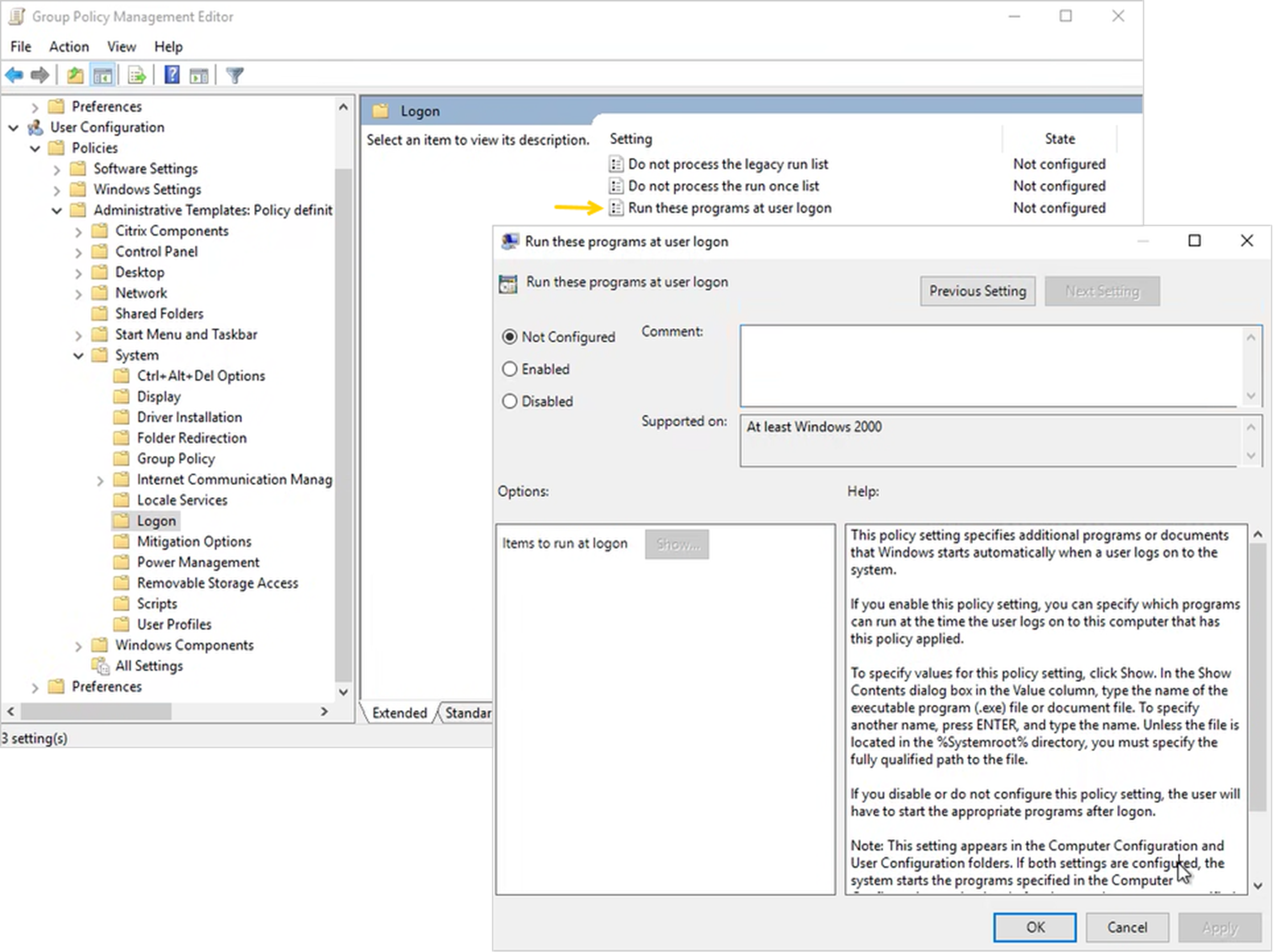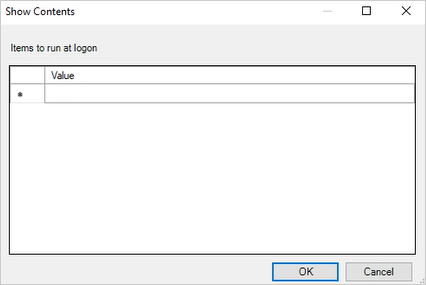Launch Cloud Drive Mapper (CDM) using Group Policy logon settings
Manipulating the Userinit registry key configures CDM to start a certain way for all users. If you want to configure a CDM startup method for specific users only, you can use Group Policy logon settings. This allows you to launch CDM automatically when certain users log in.
-
Press Windows + S on your keyboard to open the search box.
-
Type Group Policy Management in the search box, then press Enter to launch it.

-
Right-click the organizational unit for which you want to create the GPO, select Create a GPO in this domain, and Link it here… from the shortcut menu. The New GPO dialog box appears.
CDM will launch automatically only for users within the GPO's scope. To target specific users, you can use Security or Windows Management Instrumentation (WMI) filtering or a security group within the GPO.
-
Type the new GPO's name in the Name box, then click OK. The new GPO will appear in the navigation pane on the left under the organizational unit.

-
Right-click the new GPO and select Edit… from the shortcut menu to configure it for distribution. The Group Policy Management Editor console appears.
-
Double-click the Policies branch under User Configuration to expand it.
-
Double-click the Administrative Templates branch under User Configuration to expand it.
-
Double-click the System branch under Administrative Templates to expand it, then select Logon.
-
On the right pane, double-click Run these programs at user logon. The Run these programs at user logon dialog box appears.

-
Select the Enabled option, then Show… for Items to run at logon. The Show Contents dialog box appears.

-
Type the path to the CDM executable file in the box under Value. For example, C:\Program Files\IAM Cloud\Cloud Drive Mapper\Cloud Drive Mapper.exe.
-
Select OK in the Show Contents dialog box, then Apply in the Run these programs at user logon dialog box.
-
Select OK to exit the Run these programs at user logon dialog box.
If you want to force the GPO update immediately, run the following command on the target devices: gpupdate /force either via PowerShell or Command Prompt.