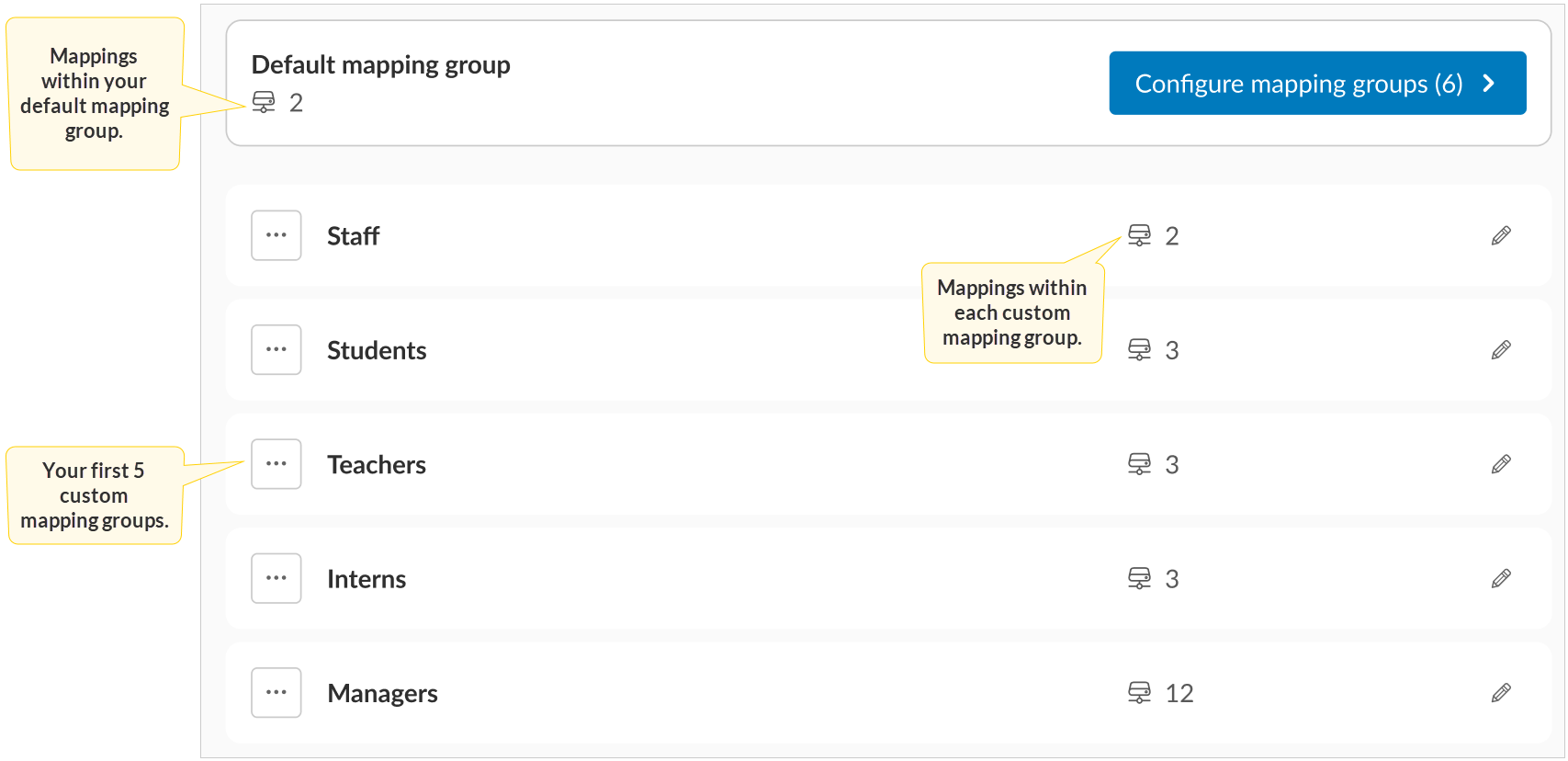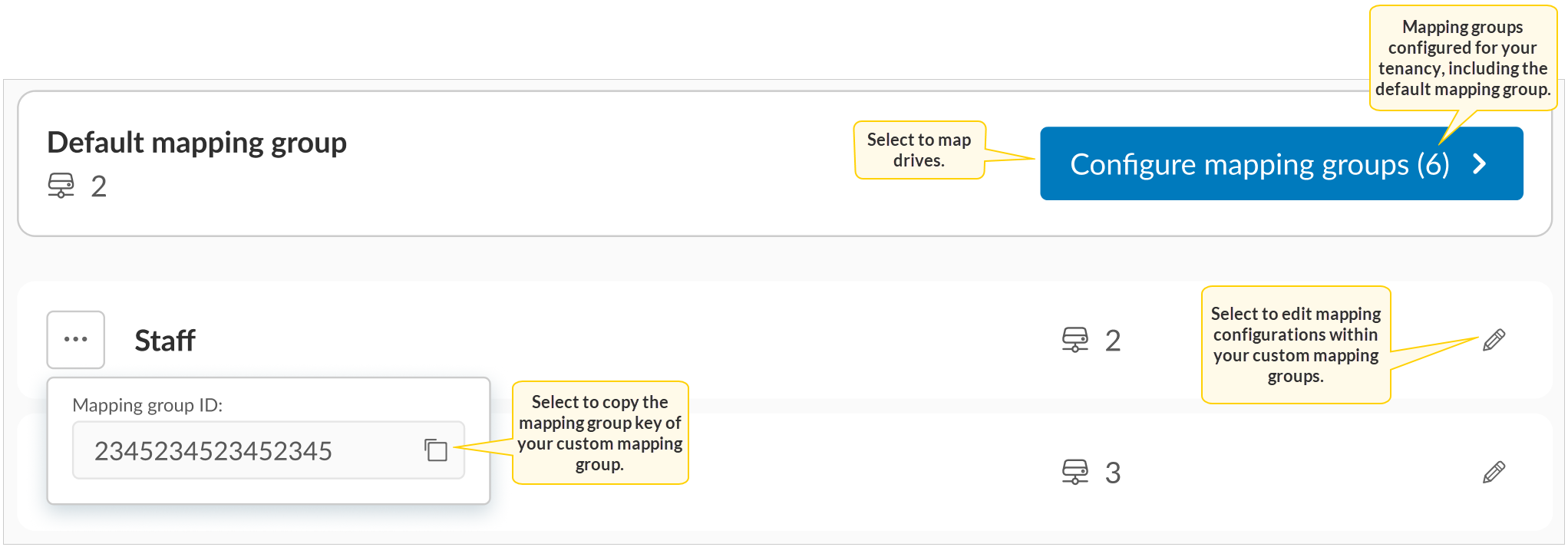Mapping groups
Mapping groups enable you to logically group mapped drives with specific configurations, access permissions, and other settings, such as policies that govern their behavior. CDM provides you with a default mapping group and allows you to create 199 custom mapping groups.
As its name suggests, a default mapping group is created for you automatically. When you map your first drive via Iris, it is assigned to your default mapping group. While mapping drives to your default mapping group, keep the following rules in mind:
-
You can’t delete a default mapping group. However, you can delete existing drives from your default mapping group and add new drives.
-
A default mapping group can include only one OneDrive for Business drive.
-
A default mapping group can include multiple Direct: SharePoint document library, Direct: SharePoint site, and Direct: Shared OneDrive drives.
-
You can only have one of each dynamic drive type within your default mapping group.
Custom mapping groups come in handy if you want to set up different mapping configurations for different users within your organization. When you create a new custom mapping group, you can either inherit the configuration of your default mapping group or add mappings to your new mapping group from scratch.
For more information about custom mapping groups, see Use Cloud Drive Mapper (CDM) to map drives.
When it comes to your mapping groups and mappings, the dashboard displays the following information: ![]()
-
The number of mappings within your default mapping group.
-
Your first five custom mapping groups.
-
The number of mappings within each custom mapping group.
It also allows you to do the following: ![]()
-
Map drives to your default and custom mapping groups.
-
Copy mapping group keys associated with your custom mapping groups.
-
Edit your custom mapping groups.
For more information about mapping group keys, see Mapping group key.