Map drives directly to folders (deep link)
The Direct path to folder is an advanced setting that allows admins to designate a specific folder as the root level for a CDM-mapped drive. As a result, when CDM mounts the drive, it opens directly at the specified folder level instead of the drive’s actual root level.
Also known as deep linking, this setting enables admins to restrict user access to only necessary folders. It ensures that users can view and modify the folders they have permissions for, without exposing higher-level folders in the drive mapping. This setting is available exclusively for direct drive mappings and supports the following drive types:
You can apply this setting to one of the above drives while adding a new drive or editing an existing drive by selecting Advanced and then specifying the path in the Direct path to folder box. The last folder specified in the path will act as the user’s root folder, restricting access to any folders higher in the path hierarchy.
For example, for a Direct: SharePoint document library drive mapping, if you set https://YourDomain.sharepoint.com/sites/YourSite/YourDocumentLibrary as the SharePoint document library URL and enter /Departments/Marketing in the Direct path to folder box, the Marketing folder becomes the root level for the mapped drive.
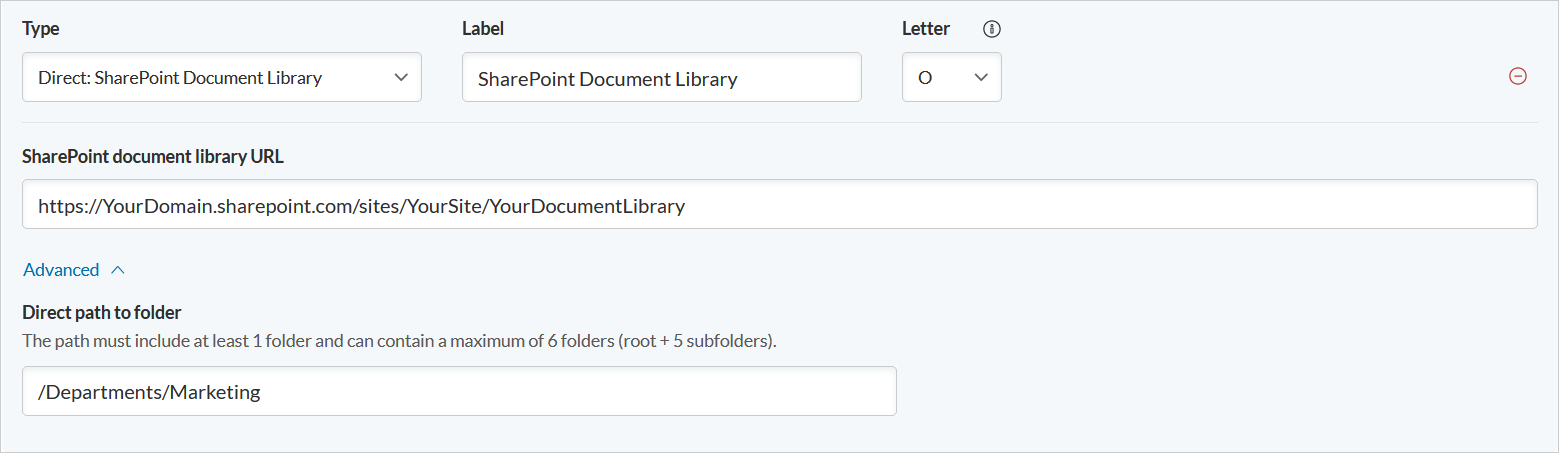
The following rules apply when specifying the Direct path to folder setting:
-
Only one folder path can be set per direct drive
-
The following characters are allowed within folder names: ` ! @ # $ % ^ & ( ) _ – + = { [ } ] ; ‘ ,
-
Folder names cannot end with: . or /
-
Spaces in folder names must be represented as: %20
-
The path must begin with a forward slash (/)
-
Each folder in the path must be separated with a forward slash (/)
-
The path must include at least 1 folder and can contain a maximum of 6 folders (root + 5 subfolders).
The Direct path to folder setting also supports environment variables. For more information, see Introduction to environment variables.






