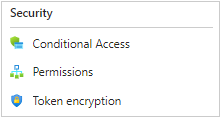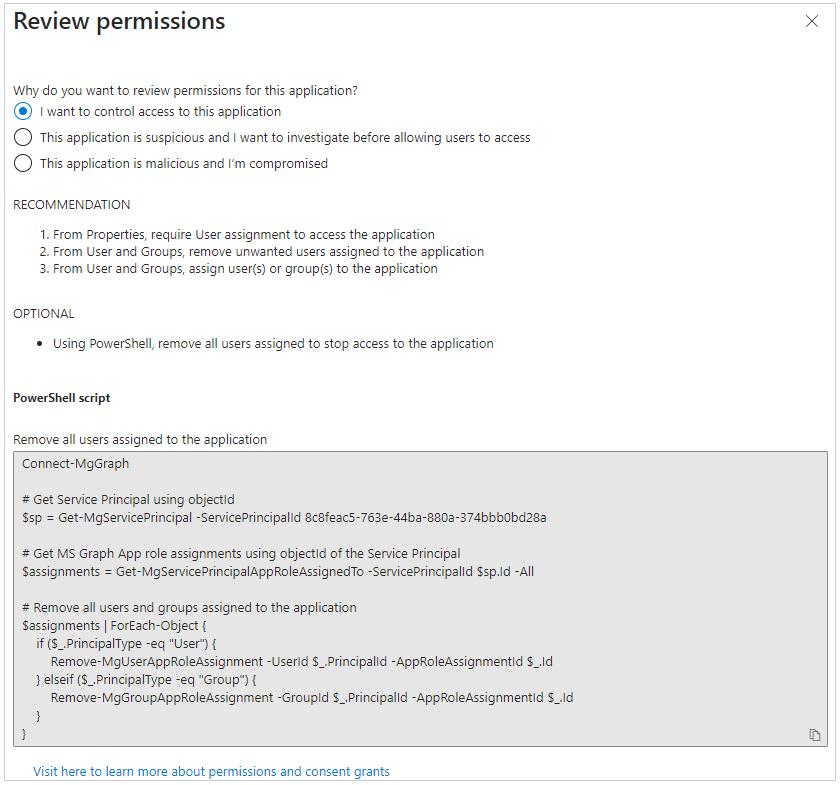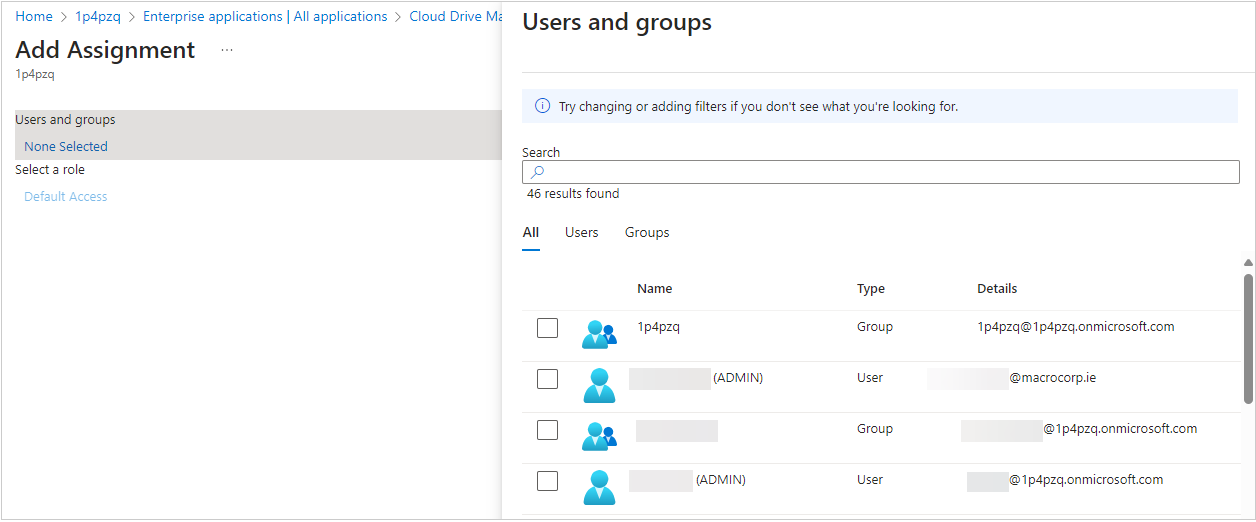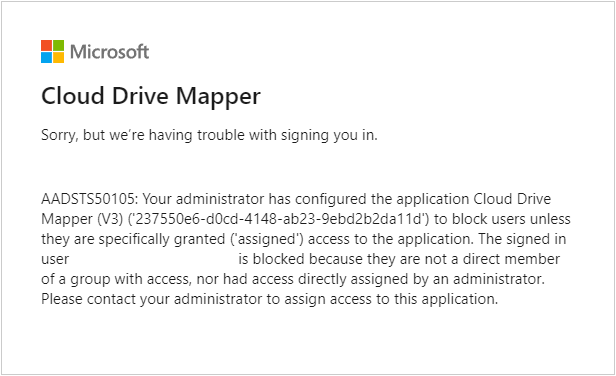Remove Cloud Drive Mapper (CDM) permissions from a subset of users
To remove CDM permissions from a subset of users, log in to the Microsoft 365 admin center and follow these steps:
-
Select Identity from the menu to open the Microsoft Entra admin center.
-
Select Applications > Enterprise applications from the menu. You should see Cloud Drive Mapper listed on the Enterprise applications | All applications page.
-
Select Cloud Drive Mapper.
-
Select Permissions from the menu on the Cloud Drive Mapper | Overview page.

-
Select Review permissions on the Cloud Drive Mapper | Permissions page and then choose I want to control access to this application from the Review permissions blade.

-
Copy the PowerShell script to the clipboard and run it in PowerShell to block access to CDM for all users in the tenancy.
-
Close the Review permissions blade.
-
Select Properties from the menu on the Cloud Drive Mapper | Permissions page. The Cloud Drive Mapper | Properties page appears.
-
Ensure Assignment required? toggle is set to Yes then select Save to save your changes.
-
Select Users and groups from the menu on the Cloud Drive Mapper | Properties page and then Add user/group on the Cloud Drive Mapper | Users and groups page.
-
Select None Selected on the Add Assignment page to display the Users and groups blade.

-
Select the desired users and/or groups from the Users and groups blade and then click Select.
-
Select Assign on the Add Assignment page. The selected users and/or groups will appear on the Cloud Drive Mapper | Users and groups page.
Any user and/or group who is not in the list on the Cloud Drive Mapper | Users and groups page will see the following message when they try to use CDM. ![]()