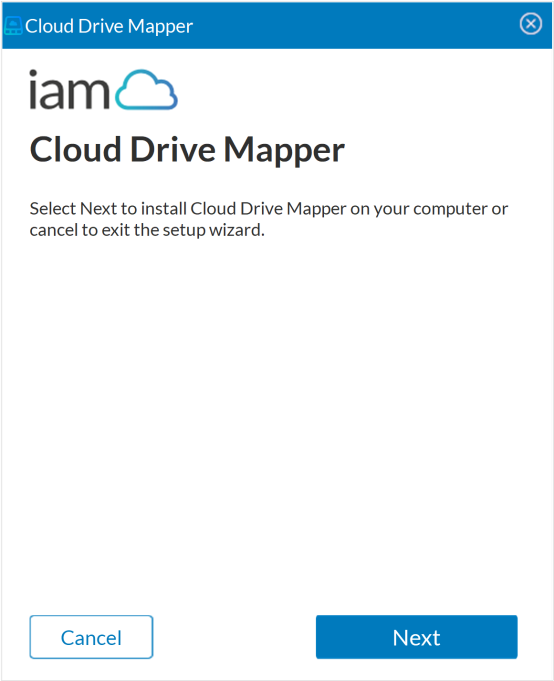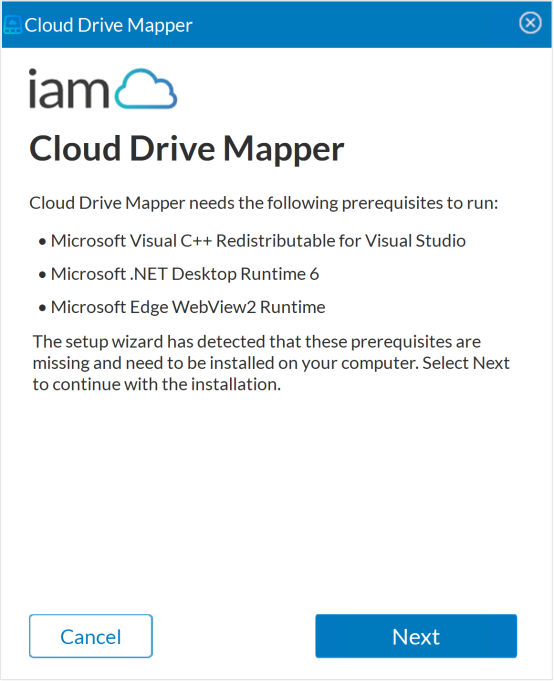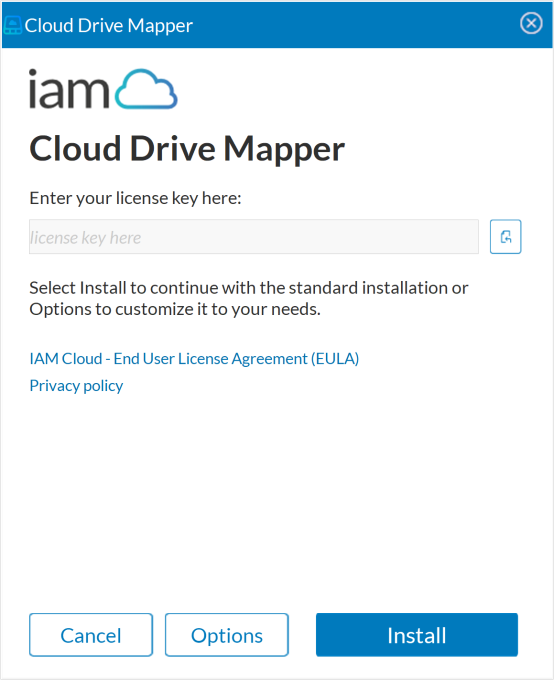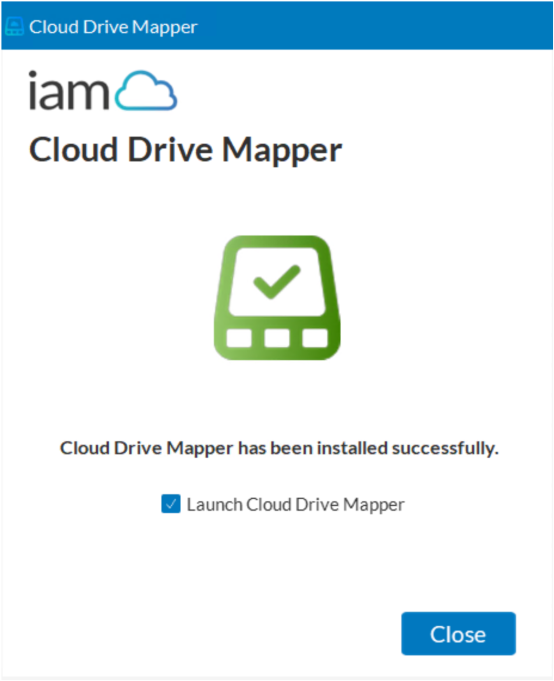Install Cloud Drive Mapper (CDM) on a standalone computer
You can download the executable file for CDM from the Downloads page in Iris (the IAM Cloud portal). Once downloaded, you will notice that the following file is available in the C:\Users\UserName\Downloads folder: CloudDriveMapper.exe. You will also need your license key , which you can copy from the CDM Dashboard page in Iris.
-
Double-click the CloudDriveMapper.exe file. The User Account Control dialog box appears.
-
Select Yes. If the installer detects that the prerequisites needed to run CDM are missing, it will notify you.

-
Select Next to install the missing prerequisites. The installer will skip this step if the missing prerequisites are already installed on your computer.

-
Enter your license key. If you've copied your license key from the CDM Dashboard page in Iris, use the keyboard shortcut CTRL + V to paste it. Alternatively, select
 .
.
Select Options to specify a destination folder of your choice for the installation, create a desktop shortcut, add a Start menu shortcut, run CDM at startup, and uninstall CDM Legacy (v2.x). Please ensure that you do this prior to installing CDM.
-
Select Close after CDM has been installed successfully.
If you select the Launch Cloud Drive Mapper check box before exiting the installer, CDM is launched and automatically added to the notification area on the taskbar.
If you’ve enabled Single Sign-on (SSO) for your Microsoft 365 tenancy, CDM automatically signs in to your Microsoft 365 account and maps drives configured for you via Iris. If you’ve not enabled SSO for your Microsoft 365 tenancy, you must manually authenticate with your Microsoft 365 account. After that, subsequent CDM login attempts should be seamless, as your computer locally caches your authentication token.